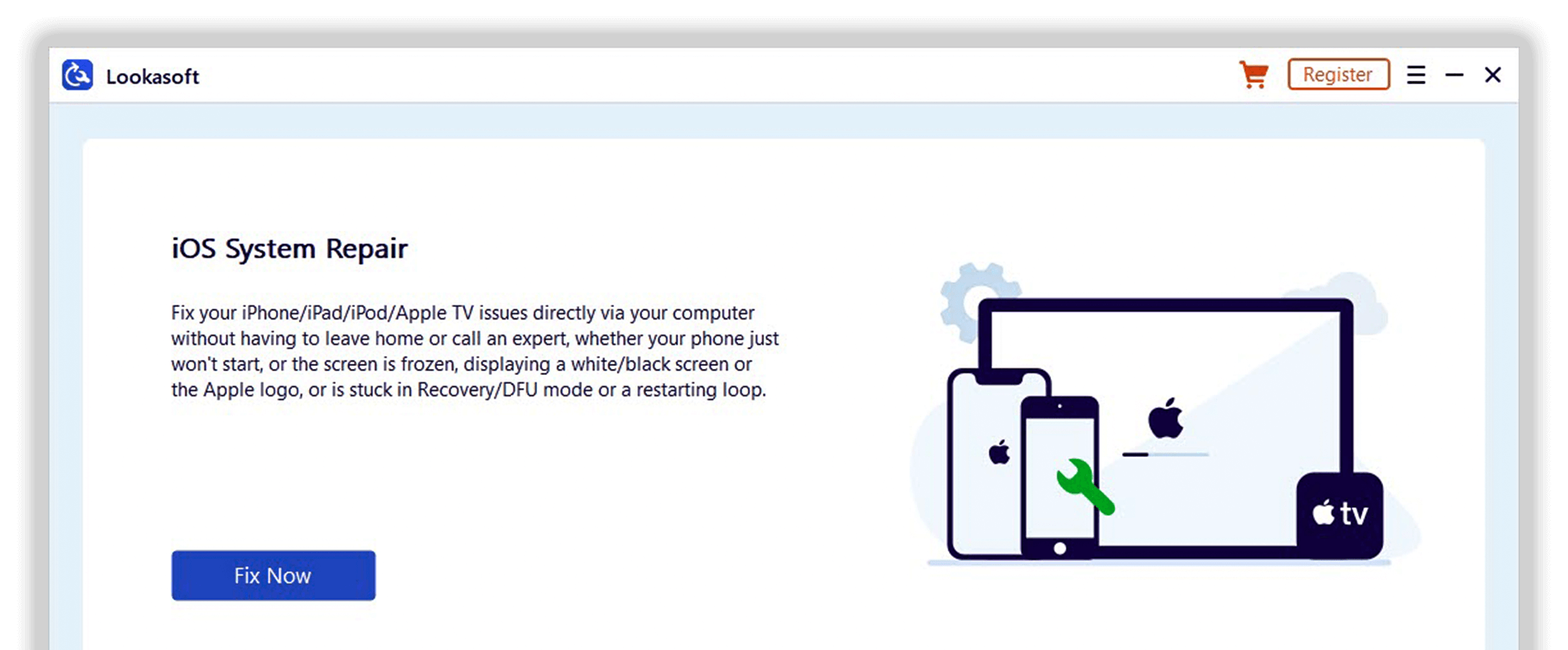The iPadOS 16 Beta frequently causes my tablet to shut off.
How can I downgrade iPadOS 16 Beta to 15 effectively without encountering any issues or losing any data? Users using the iOS 16 developer beta for the iPhone regularly have this query.
During the 2022 WWDC event, the release of iOS and the majority of iPad's recent developer betas, namely iOS and iPadOS 16, was announced.
But because iOS/iPadOS 16 is still being worked on, mistakes like bugs or unplanned crashes could still happen.
It is possible to roll back to a previous version, however some of these processes run the risk of erasing data.
This article will teach you the best methods for securely downgrading your operating system.
Can You Revert from iOS 16 to iOS 15?
Yes, a user can roll back or uninstall iPadOS 16 Beta or iOS Beta and return to iOS 15 or the device's original firmware.
There are also certain ways to do this, like using iTunes or an app from a third party after a data backup.
The request to downgrade iOS 16 to iOS 15 typically arises when certain people have a negative experience with the beta version.Most of the time, people ask to go back from iOS 16 to iOS 15 when they have a bad experience with the beta version.
Since the version is still in the early stages of beta testing, it is normal for some users to ask for the feature.
Among the frequent causes are the following:
Battery is rapidly depleted
The most recent iOS/iPadOS 16 Beta has a number of cutting-edge features, including a lock screen that can be customized.
Due to the battery drain caused by these features, users must frequently recharge the app.
Some people may find this difficult and downgrade to iPadOS 15 from 16 as a result.
Poor performance
Some users may experience performance lag when using iOS 16 on their device.
This frequently occurs when someone tries to use demanding software that uses more power, such as games.
Bugs
Given that iOS 16 is still in the beta stage, several of its features do contain issues that the developers have not yet fixed. Many users do not like the idea of sudden system crashes caused by these flaws. Some customers who are ADP members testing out the Beta version might be prompted to swiftly downgrade to their iOS 15 version.
Considerations to Make Before Downgrading to iOS 15
One should carefully manage the process when attempting to downgrade from iPadOS 16 to prevent any more data loss. To prevent issues like data loss, you should take precise actions in advance.
1. Make a data backup.
You should make a backup of your current device data before installing the iOS 16 Beta. As a result, you can restore your data from your Apple device, the cloud, or third-party apps when you go back to iOS 15 on your device. That way, you won't lose any data.
Moving from the iOS 16 Beta to the iOS 15 version is still possible if you did not previously back up the available data. However, since the system would reset, the restoration procedure would be impossible, and all data would be destroyed.
2. Your Apple Watch cannot be downgraded to watchOS 9 Beta.
Besides the introduction for iOS 16 and iPadOS 16 Beta versions, the authorities at Apple presented the upcoming Apple Watch version at the WWDC 2022 as well. The watchOS 9 Beta version of this wearable device might launch in September 2022, according per sources. It would have a variety of cutting-edge features, including upgraded Apple Watch faces, sleep tracking capabilities, medicine tracking, etc.
It's crucial to note that individuals who install the watchOS 9 Beta version on their Apple Watch while registered as an Apple Developer or ADP cannot downgrade their OS. Until the official release of watchOS 9, the Apple Watch would run the beta version.
Similar to iOS 16 Beta users, it is advised in this situation to backup the Apple Watch data before installing the Beta version. Users of the Apple Watch can install the Beta version on a different device than their main one as a safety measure. Users who want to remove watchOS 9 Beta from their Apple Watch must visit an Apple service location.
3. Deleting the Beta profile won't help the situation improve.
By removing one's membership or profile from the Apple Developer Program (ADP), it is not feasible to downgrade iPadOS 16 Beta to 15. The device would remain on the iOS 16 Beta version if the user installed it and then deleted their profile. The absence of iOS 16 Beta updates prior to the official launch is the only change that the user would notice.
Installing iOS 16 Beta after creating an iTunes backup of the device's data is crucial. After that, you can easily reset your device and then restore the backup if you removed your ADP profile. You will lose all data after a device reset if you don't back up the data and merely remove your profile.
Downgrading iPadOS 16 Beta to 15 Without Data Loss
Using the Lookasoft iOS System Repair program is one of the finest ways to downgrade iPadOS 16 Beta to 15. The program is helpful for resolving a variety of iOS and iPadOS system problems, such as a frozen screen or an app that repeatedly restarts. You can use this software and its unique modes to resolve various iOS system issues without having to jailbreak your device.
Features
Fix many computer problems, including boot loops, dark screens, and Apple logos.
Most system-related concerns, like login problems, are resolved by Standard Mode.
The Advanced Mode can be used to fix severe software issues that are the root of iOS system issues.
Loss of data is impossible in Standard Mode.
Pros With a few simple actions, users may resolve iOS or iPadOS issues.
suitable for various smartphones, iOS versions, and even Android OS.
Users can test out all features for free before making a purchase.
Cons
Advanced Mode can resolve serious problems but erases all data.
Users must have 200 MB or more of available hard disk space.
Conditions for Use
To utilize this software, users must have a phone running iOS 9 or higher and at least 1 GB of RAM. To download and use this software, you don't need to have any special technical knowledge.
Step by Step Guide
Step 1: After downloading and installing Lookasoft iOS System Repair, start it up.
Step 2: Use a lightning cable to attach the iPad that is running the iPad 16 beta to the computer. The two options of Standard Mode and Advanced Mode will show up after the app recognizes the device.
Step 3: Select Standard Mode from the menu.

Step 4: The app would identify the type of device model and appropriate iPadOS releases. Select the desired version, such as iPad 15.5, and then click Start.
Step 5: The firmware would eventually download. This procedure may take longer if the network is unreliable, therefore verify your network connection directly.
Step 6: After downloading the firmware, the machine would begin the firmware verification procedure.
Step 7: To begin the iPadOS system repair process, click the "Fix Now" button. It will take a few minutes to finish this.

Conclusion
The iOS/iPadOS 16 Beta version is helpful overall. However, because it's beta software, several problems related to usage are soon to arise. Users can downgrade their iPadOS device from iPadOS 16 Beta to 15 without losing any data by using a few different methods.
But no matter whatever method you select, you should back up your data first. The iOS/iPadOS 15 version can be downgraded directly, but Lookasoft System Repair is easier for all users to use and has more iOS system repair features.
After evaluating the state of your device, select the strategy you want to employ, and carefully follow the instructions to prevent data loss.